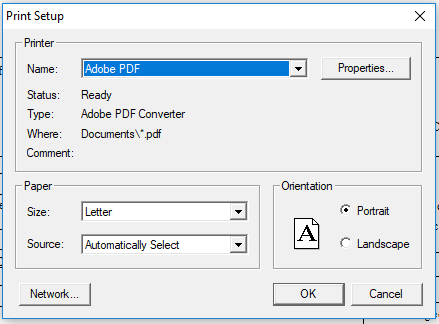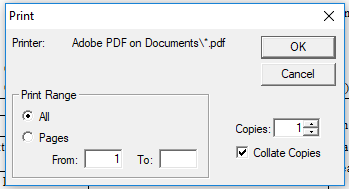We recommend you print reports to PDF whenever possible—especially if you are emailing them to your providers. Note that you must have a PDF creator installed before you can print to PDF. If you do not, you can download and install CutePDF Writer for free here (external link). To change the printer used when printing reports:
- Generate a report as you normally would. See the bullets and linked articles, above.
- In the Report Viewer, click
 .The Print Setup dialog box opens.
.The Print Setup dialog box opens.
- Click the Name drop-down menu and select your PDF printer, Adobe PDF, for example.
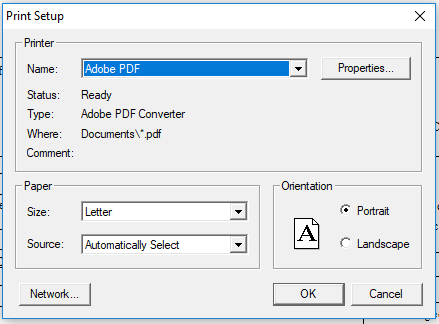
- Click OK.
- Click Print to print the report. Your PDF printer name should display.
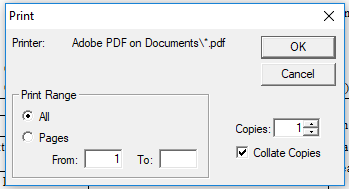
- Click OK.
- Browse to the location on your computer in which to store the report, and click Save. You can now email the PDF report to your provider, if needed.