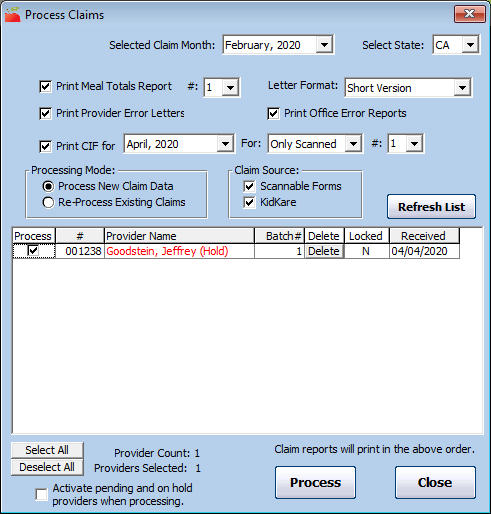When you process claims, you create a claim from information provided by your providers that pays providers the appropriate amount. Processing claims takes into account all Food Program regulations and determines Tier 1 and Tier 2 meal counts. Before processing claims, ensure that you have done the following:
- Ensure your providers have submitted claim information in KidKare.
- Scan and validate any scannable claim forms.
- Enter Direct Entry claims.
To process claims:
- Click the Claims menu and select Process Claims. The Process Claims window opens.
- Click the Selected Claim Month drop-down menu and select the claim month for which to process claims. This should default to the current claim month set in Minute Menu HX. You can only process claims for your current claim month and the two preceding claim months.
- Click Refresh List. Any providers who are ready to be processed display in the grid below. The grid remains blank if no providers are ready to be processed. Providers who are set to Pending or On Hold display in red.
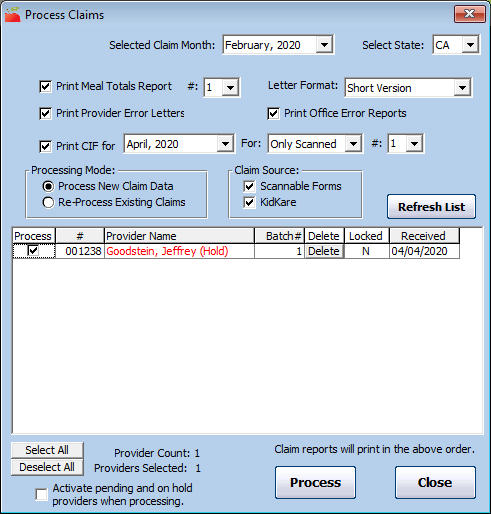
- Check the box next to each report to print:
- Meal Totals Report: This report lists the approved meal count by tier and by meal for each day that was claimed. Click the corresponding # box and select the quantity of this report to print.
- Provider Error Letter: This report lists errors that should be brought to the provider's attention.
- Office Error Report: This report prints internal claim errors. This is for your office to use.Note: If you print the Provider Error Letter and/or the Office Error report, click the Letter Format drop-down menu and select Short Version or Long Version.
- CIF: This prints the Claim Information Form while processing. If you choose to print this report, click the corresponding For drop-down menu and select the month for which to print the CIF. You could print this report for the current month and compare the processed results with the current month's child information for each providers. The system prints this report only for scanned claims (this includes Direct Entry claims) by default. To print this for other claims, as well, click the next For drop-down menu and select the claim source.
- In the Claim Source section, clear the box next to each claim source to omit:
- Scannable Forms
- KidKare
- Check the Process box next to each provider for whom to process claims. You can also click Select All to select all displayed providers.
- If you have selected Pending or On Hold providers for claims processing, check the Activate Pending and On Hold Providers When Processing box. Once you click Process, this sets those Providers to Active as of the first day of the claim month you selected in Step 2.
- Click Process.
- Click OK at the confirmation prompt. Note that this process can take some time to complete.
Note: If you are printing claim reports, you can sort the displayed providers in the order in which they should print on reports. You can sort by provider name or number. Click the Name column header or the # column header to sort in ascending or descending order.