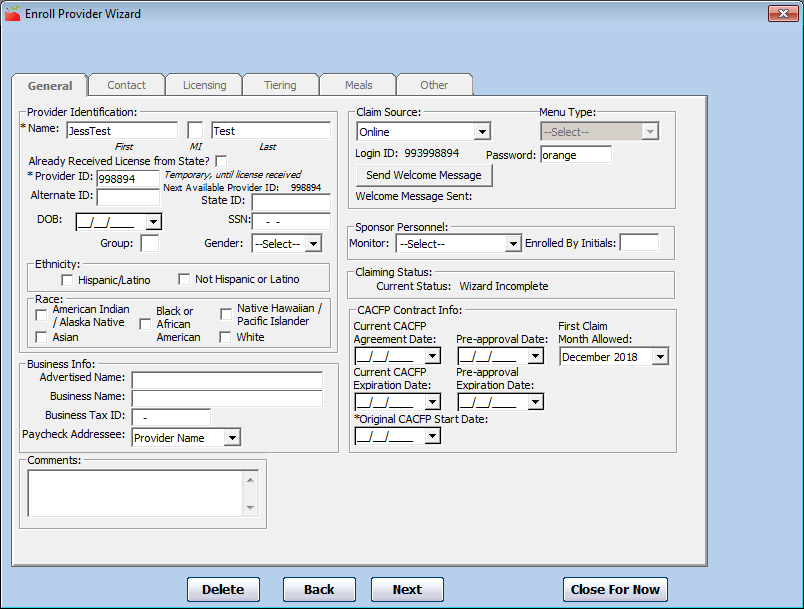You can create a test provider account to get hands-on experience with the provider side of KidKare. A test account can also help you train your providers to use KidKare.
- Click the Providers menu, select Enroll Provider Wizard, and click New Provider.
- Click the Name box and enter a name for this provider. Use the word Test in this name.
- Click the Password box and enter a password that is simple and easy to remember.
- Clear the Already Received License from State box.
- Click the Provider ID box and enter a number that is not already in use. The next available provider ID displays next to this box.
- Complete any remaining required fields. Required fields are marked with an asterisk (*).
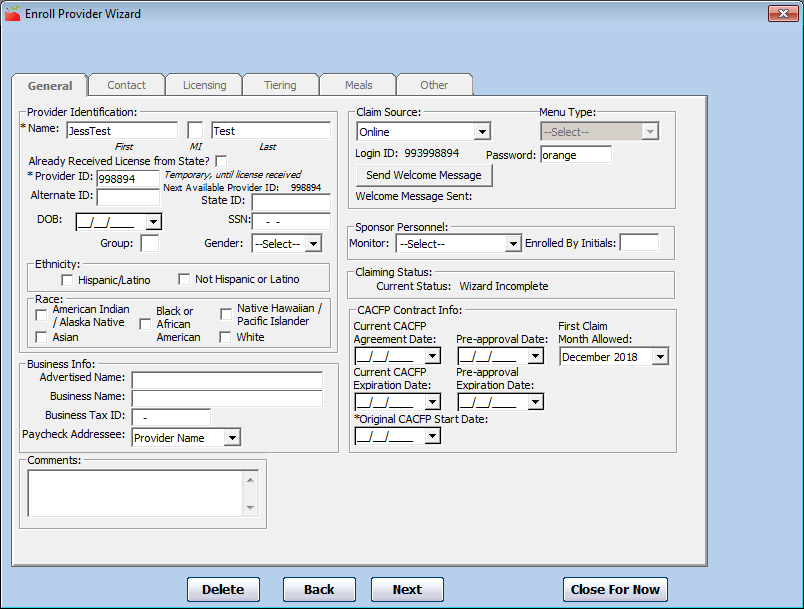
- Click Next. The Contact tab opens.
- Click the Email box and enter your actual email address.
- Complete the remaining tabs and save.
- Once you have finished the Enroll New Provider Wizard, click Providers and select Manage Provider Information. The Provider Information window opens.
- Click the Select Provider drop-down menu and select All or Pending.
- Click the Provider drop-down menu and select the test provider you created.
- In the General tab, click Send Welcome Message. This sends a welcome message to the email address you entered in Step 8.
- Follow the instructions in the welcome message to log in to KidKare. Once you are logged in, you can enroll test children, record a meal, enter in/out times, add some calendar entries, and so on.